A workaround can be found below.
Problem:
I have a rule with ClassName "50R" in the schematic.
click on images to view
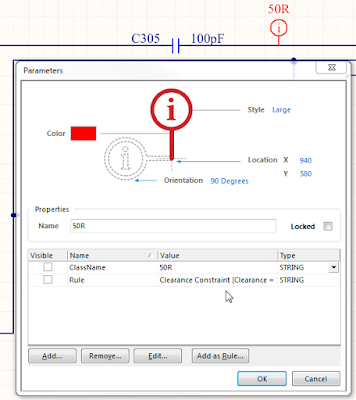
Step 1. Select Design > Import Changes
Step 3. Execute Change, Results Check and Done
Repeat Step 1, 2, and 3. This is an endless loop
What's going on ?
What am I doing wrong ?
Maybe there's an option that needs to be toggled.
What am I doing wrong ?
Maybe there's an option that needs to be toggled.
Workaround:
After the endless loop starts, I create the rule in the PcbDoc.
After the endless loop starts, I create the rule in the PcbDoc.
I typically name the Clearance Rule to something relevant.
Example, Clearance_50R
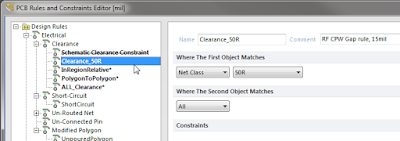
Leave a useful comment in the rule.
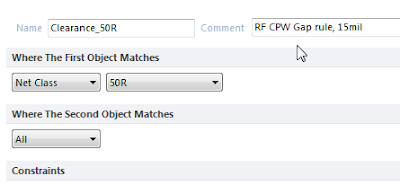
Tip: Don't use right click and duplicate the existing schematic rule, because your new rule will be associated with the schematic rule. If you delete the schematic rule your new rule will also be deleted, you need to create a new rule.
Delete the clearance rule in the schematic.
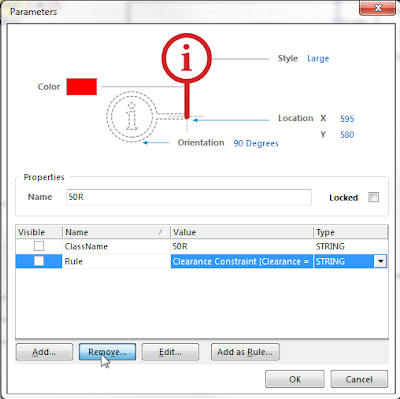
Leave the ClassName parameter in the schematic.
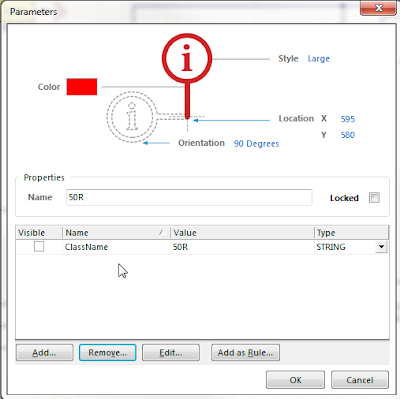
Compile the project and select Design > Import Changes . . .
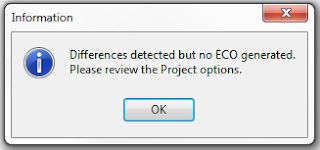
No more endless loop !
The downside to using this workaround is that the rule must be stripped out of the schematic.
It would be nice to keep the rule in the schematic, without the being stuck in the loop.
Please leave a comment If you have a better solution.
That's It !












