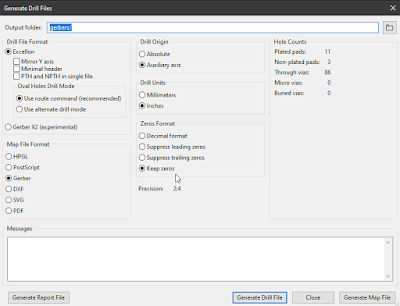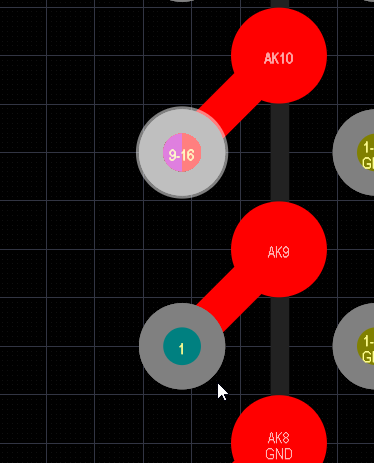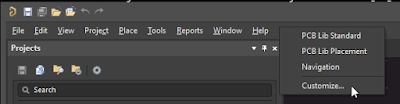Copper Rework Cleanup: Updated Jan 11, 2025
NOT IsBoardCutoutRegion AND NOT InAnyComponent and ((OnSignal AND (ObjectKind = 'IsPolygon') AND NOT InAnyNet) OR (OnSignal AND (ObjectKind = 'Track') AND NOT InAnyNet And (Keepout = 'False')) OR (OnSignal AND (ObjectKind = 'Arc') AND NOT InAnyNet And (Keepout = 'False')) OR (IsVia AND NOT InAnyNet And (Keepout = 'False')) or (OnSignal AND (ObjectKind = 'Region') AND NOT InAnyNet And (Keepout = 'False')) AND NOT InAnyComponent AND NOT (IsCutoutRegion = 'True')) or (ObjectKind = 'Region') AND (Area='0 sq.mm')
DRCs:
(Istrack or isVia or isArc) and OnSignal And Not InAnyComponent And HasViolations
Un-Routed Net Constraint: Region (0) . . . Dead Copper
(ObjectKind = 'Region') AND (Area='0 sq.mm')
Copper Cutouts:
(ObjectKind = 'Region') And (IsCutoutRegion = 'True')
Routing Filters:
((Istrack or isVia or isArc) and OnSignal And (Net = 'No Net') And Not InAnyComponent)
((Istrack and OnSignal ) or isVia ) And (Net = 'No Net')
((IsArc and OnSignal ) or isVia ) And (Net = 'No Net')
Planes:
(ObjectKind = 'Split Plane') And (Net = 'No Net')
To keep an intentional Via Antenna convert the via to a free pad using Tools > Convert.
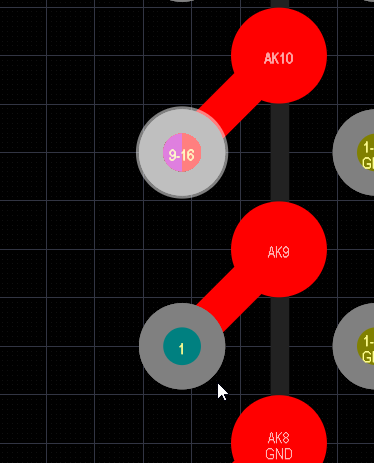
Select Long Routed GND Tracks
(ObjectKind = 'Track') And (Net = 'GND') and TraceLength > AsMils(50)
Select Short Routed GND Tracks
(ObjectKind = 'Track') And (Net = 'GND') and TraceLength < AsMils(50)
Select Long Routed PWR Class Tracks
(ObjectKind = 'Track') And (TraceLength > AsMils(50)) AND InNetClass('PWR')
Select Short Routed PWR Class Tracks
(ObjectKind = 'Track') And (TraceLength < AsMils(50)) AND InNetClass('PWR')
To Find small bits of tracks
First Clean All Nets using Design > Netlist > Clean All Nets
(ASmm(SQRT((X2-X1)*(X2-X1)+(Y2-Y1)*(Y2-Y1))) = 0) and OnCopper
Optional - And NOT InAnyNet
When using < 0.2 You can Break Connectivity
(ASmm(SQRT((X2-X1)*(X2-X1)+(Y2-Y1)*(Y2-Y1))) < 0.2) and OnCopper
Tips:
Do Not Use
(ASmm(SQRT((X2-X1)*(X2-X1)+(Y2-Y1)*(Y2-Y1))) < 0.2) and OnCopper
Try Using
(ASmm(SQRT((X2-X1)*(X2-X1)+(Y2-Y1)*(Y2-Y1))) <= 0.1) and OnCopper
Rinse and Repeat as Needed to Achieve Desired Results
That's it !