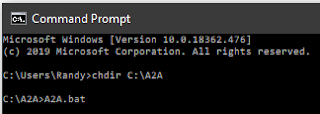Problem: Cannot be Swapped ?
Solution: Project Options > Options Tab > Allow for Pin Swapping
Pin Swap Methods:
Controlling How the Swaps are Performed on the Schematic
In the PCB editor pin, pair and part swaps are performed by exchanging nets on component pads and corresponding copper. When the changes are merged into the schematics there are two ways that a pin swap can be handled, either by swapping the pins on the component symbol, or by swapping net labels on the wires attached to the pins. Each approach has its advantages and disadvantages.
Performing the swap on the schematic by swapping net labels can only be done if the connectivity is established through the net labels, that is, if the pins are not hard-wired together. The advantage of this approach is that the component symbol does not change, and can be updated from the library at a later date. This approach is the best choice for a complex component, such as an FPGA.
Notes:
Pins and tracks must NOT be fully routed or be connected (shorted) to other nets.
That's It !