REM Place *.brd file, Allegro2Altium.bat and AllegroExportViews.txt in C:\A2A
REM Run the A2A.bat file in the C:\A2A folder on a PC with Allegro Installed
REM Open a Command Prompt > chdir C:\A2A
REM Enter: A2A.bat
REM For large designs the process can take several minutes.
REM You can minimize the Command window to the Task Bar.
REM Do not close the Command Window until the conversion is finished.
ECHO on
Allegro2Altium "*.brd"
REM If needed rename AllegroASCII.txt to AllegroASCII.alg
REM end of A2A.bat file
click on images to view
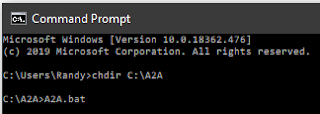
Notes:
Allegro2Altium.bat and AllegroExportViews.txt can be found at:
"C:\Program Files\Altium\ADxx\System\AllegroExportViews.txt"
"C:\Program Files\Altium\ADxx\System\Allegro2Altium.bat"
Refer to: Allegro Import | Online Documentation for Altium Products
Tips:
When using the Import Wizard, there will be several forms that open to allow you to select the file(s) you are converting. In the case of the Allegro files, the first form will accept the Design (*.BRD or *.ALG) files, the second form will import Constraints files and the third form will import the footprint (*.DRA) files.
During the import process, if you are only interested in importing the *.DRA files, skip past the first two forms and then only import the footprint files.
That's it !
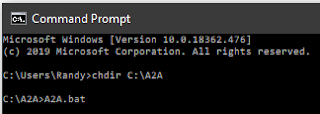
Notes:
Allegro2Altium.bat and AllegroExportViews.txt can be found at:
"C:\Program Files\Altium\ADxx\System\AllegroExportViews.txt"
"C:\Program Files\Altium\ADxx\System\Allegro2Altium.bat"
Refer to: Allegro Import | Online Documentation for Altium Products
Tips:
When using the Import Wizard, there will be several forms that open to allow you to select the file(s) you are converting. In the case of the Allegro files, the first form will accept the Design (*.BRD or *.ALG) files, the second form will import Constraints files and the third form will import the footprint (*.DRA) files.
During the import process, if you are only interested in importing the *.DRA files, skip past the first two forms and then only import the footprint files.
Related:
Extracta.exe
The PC with Cadence OrCAD / Allegro installed must have a System Environment Variable named Path that points the Installation folder tools\bin where extracta.exe is installed.
Control Panel > System > Advanced System Settings . . .
Example - System Environment Path Variable for OrCAD X
That's it !



No comments:
Post a Comment