For Circles, Cutouts, Holes
How do I get a snap point in the middle of a circle? - Altium WikiInteresting technique for cutouts, however it can be difficult to get the snap point precisely located at the center of the circle.
For Rectangles and Squares
To place a snap point at the midpoint of a rectangle or square two vertices need to be selected.
Example DE9 Connector Pins
Press the 3 key to switch to the 3D view.
Tools > 3D Body Placement > Add Snap Points from Vertices
Follow the user prompts on the status bar at the bottom of the active window.
- Select Step Model Body
- Press Space Bar to enter the pick two vertices mode
- Select 1st Vertex
- Select 2nd Vertex
Select the 1st vertex
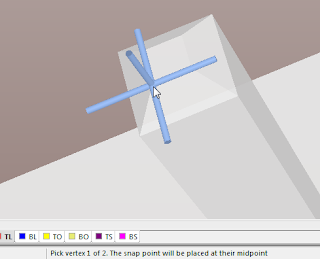
Select the 2nd vertex diagonal to the 1st vertex.
Result - Snap point is centered between the selected vertices.
Press Esc Key to Exit the Snap Point Placement mode.
Press the 2 key to return to the 2D view.
Press M > S for Move Selection.




No comments:
Post a Comment